I’m so excited to review the Story Grammar Marker app for you today. As you all know, I’m a HUGE SGM fan. I use it with almost all of my therapy groups. In addition, all of the companion packets I make for Teachers Pay Teachers are geared to work with SGM as well. I’ve said before that I’ve been so lucky to have taken every training on SGM that has been offered in my area. A common question at the trainings was always “Is there an app for this?” So when the SGM app came out, I was so excited!!! My friends at MindWing concepts provided me with a copy of the app for review, but no other compensation was provided.
Below are pictures of the app in use with the book Pierre the Penguin, by Jean Marzollo. This book works perfectly with SGM. You can see my companion packet here:
Getting Started:
The next screen gives you options of what to do next. The pencil icon gets you started on your story, and the paper icon takes you through a tutorial to learn the app. Then, the character icon provides you with information about SGM and Mindwing concepts. And the microphone icon takes you to student profiles and saved stories.
When you click on the pencil icon to get started with your story, you are taken to a screen that looks like blank notebook paper with tabs on the bottom. Click on the Individual Story Icons tab, and you can choose which icon(s) to add to your paper.
Changing the Settings:
From the story page, you can click an icon that looks like gears in the top right corner to change your settings. Add a security pin to the app to protect student information and work, decide whether you want the sound turned on or off, and read the intellectual property rights from the settings icon.
The Developmental Stages:
If you click on the Stages of Story Development tab at the bottom of the page, you will see all five developmental stages. I love that this reference is here on the app. This way, I don’t have to have my SGM notebook or posters with me if I need to reference them. I also like how the necessary icons are highlighted for each stage of development. It also works as a great visual for your students to see where they are and where they need to be.
You can always record, play, and/or save your work by clicking the “Save” tab on the bottom right of the screen.
Saving & Recording:
When you save a story, it will ask you the student’s name. This makes finding stories students have told in the past very easy. Also, you can make an audio recording of the student’s retell. I LOVE this feature. When you are analyzing a student’s story retell for macro and micro structure, it is crucial to have a recording of their retell. Audio recordings are best so you can replay them until you are finished analyzing the data. I’m so happy this feature is included on the app so I don’t have to record their retells on my cell phone anymore!
Here, you can see that the student “Whitney” told a story called “Breaking News” on 12/13/15. You can make up a new title to each story, or it shows the title “Breaking News.” For the particular Pierre the Penguin story, my students loved the “Reporter” theme even more because Pierre the Penguin is based on a true story. After the students were finished reporting their stories, we pulled up actual news videos and newspaper articles on Pierre. We then compared and contrasted their audio recordings to those of real-live newspeople!
Personalizing the Icons:
Once you add an SGM icon to your story board, the icon moves until you click on it or add another icon. When you click on the icon, you are able to describe the icon with including pictures, drawings, and/or text. Here, we added a picture of a penguin and typed his name to describe the character of the story.
Importing Photos:
You can also import photos from your photo library. This is especially great for when you are doing a story retell as a follow-up activity to something the students did. For instance, a few weeks ago when my Pre-K students took a field trip to Publix and watched a cake being decorated, we took pictures of each step. We then imported those exact pictures into the app to sequence the steps of cake decorating!
Here, a student is working on her character description for Pierre.
Here, a student is working on illustrating the kick-off.
This is our final story braid for Pierre the Penguin:
Main Character: Pierre the Penguin
Setting: The California Academy of Sciences Museum in California
Initiating Event/Kickoff-Pierre lost his feathers and was too cold to swim.
Internal Response/Feelings: Pierre was cold, and he was sad and scared because the other penguins brayed at him.
Plan: Pam the aquatic biologist wanted to help keep Pierre warm.
Action Beads/Attempts:
One: First, she tried a heater.
Two: Second, the vet prescribed pills.
Three: Last, Pam made Pierre a wetsuit.
Direct Consequence/Tie-Up: Pierre was warm and began to swim again. His feathers eventually grew back.
Resolution: Pierre was warm and so happy that he built a nest with his best friend!
Final Thoughts:
As an SLP, we are never in the same place for very long. I see students all over the school and private kids all over the county. I am forever packing backs and lugging materials everywhere. (See my previous post on The Crazy Bag Lady!). The iPad has made a huge difference in how many materials I have to haul around. Not to mention that the students love anything technological! While I always use Braidy and/or the story braids to introduce SGM, the SGM app has become an invaluable tool when working on story retell. If you’re using SGM and don’t have the app, it’s definitely one to add to your wish list. It currently sells in the iTunes app store for $19.99 and it’s worth every penny!
Have you used the SGM app yet? What did you think? How are you using it?























I'd love to start using the Story Grammar Marker. Have you already posted the basics about how you use it with your students? Any info would be greatly appreciated. I work with preschool-12th grade. Thanks!
Hi Valerie…I have written several posts on SGM and how I use everything. Just put Story Grammar Marker into the search box on the homepage of my blog, and all of the past posts on that subject will come up. Thanks so much for reading. Feel free to ask any questions you have!
Whitney 🙂