I currently have LOTS of little ones working on phonological processes. We’ve been using Smarty Ears’ Minimal Pairs Academy app to target phonological process and speech errors for several weeks, and my patients are loving it! You can read my review of the Minimal Pairs Academic app below. Disclaimer: Smarty Ears provided me with a copy of the app to review, but no other compensation was provided. The opinions expressed below are all mine. 🙂
When you open the app, you can choose to enter the Report Cards door to see data or the Minimal Pairs Academy door to start working. You can also tweak the settings, add a new student, or contact Smarty Ears for support from this page.
Changing the Settings:
Under the Settings tab, you can choose to display the word, display the written target, and select/deselect specific minimal pairs for each activity. I love this feature!
To add a new student, simply click “Add New Student” from the from page, and enter in their name, date of birth, grade, and any applicable notes. You can also add an avatar photo or a real photo of them if you choose!
Selecting the Targets:
After adding a student, you can choose the goals you want to target. There are 22 phonological processes to choose from. If you tap the phonological process once, it selects it as a goal. If you tap it twice, it labels it as ‘mastered.’ (This is a great way to keep track of how far the students have come!) You also choose how to target the goal here (through auditory bombardment, auditory discrimination, production, phrase completion, or you can choose all of them!) Once you’ve added your students, you can select up to four students to work at the same time.
Here’s an example of Auditory Bombardment. The student touches the card that is named.
Shown here is is an example of Production. The student says the word with the target sound. The therapist or the student can keep data for each production.
Finally, here’s an example of Phrase Completion. The student chooses which word fits into the sentence. Then, they can practice saying the entire phrase/sentence.
Reinforcements:
If the student chooses the incorrect card, they see “Try Again” across the screen!
Data & Progress Monitoring:
When you enter into the Report Card door, you can see the data for each student.This gives you information on the date, process targeted, session duration, accuracy, how many participants were in the group (I love this feature), the task type, and their number correct with and without cues.
You also have the option to see each process in a graph form. This. Is. Awesome!
Finally, you can see the statistics, which include the total number of sessions, the total number of minutes, processes worked on, and processes mastered!
You can email, print, or open the data in TRC (Therapy Report Center). This is a great way to communicate data with parents!
What I Love:
- I love the different options for data presentation.
- The fact that the data includes how many students were in the group is awesome! This has been valuable in determining whether or not a student does better in a small group or alone.
- There are so many phonological processes available to target
- I love that the app uses the Cycles Approach (Evidence Based)
- Having auditory discrimination and bombardment options, especially for my really young patients, is really great.
- I love that I can take this with me to homes, day cares, clinics, or classrooms, and don’t have to take countless piles of cards for every phonological process I need to target that day
What I’d like to see in a future update:
- I’d like to see an added reinforcement game or sticker page to keep the students motivated. This isn’t a huge deal, but definitely something the kiddos look forward to.